Are you striving to optimize your Google Ads campaigns and improve your conversion tracking? Look no further, as importing GA4 goals into Google Ads is the perfect solution to enhance your campaign performance. In this blog post, we will provide a step-by-step guide on how to import Google Analytics goals into Google Ads and discuss the benefits of improved conversion attribution, enhanced data analysis, and streamlined campaign optimization.
Short Summary
- Importing GA4 goals into Google Ads provides improved conversion attribution, enhanced data analysis, and streamlined campaign optimization.
- Link accounts to verify tracking codes and settings for the successful goal import process.
- Troubleshoot technical issues to optimize campaigns for better performance.
Understanding the Benefits of Importing GA4 Goals into Google Ads
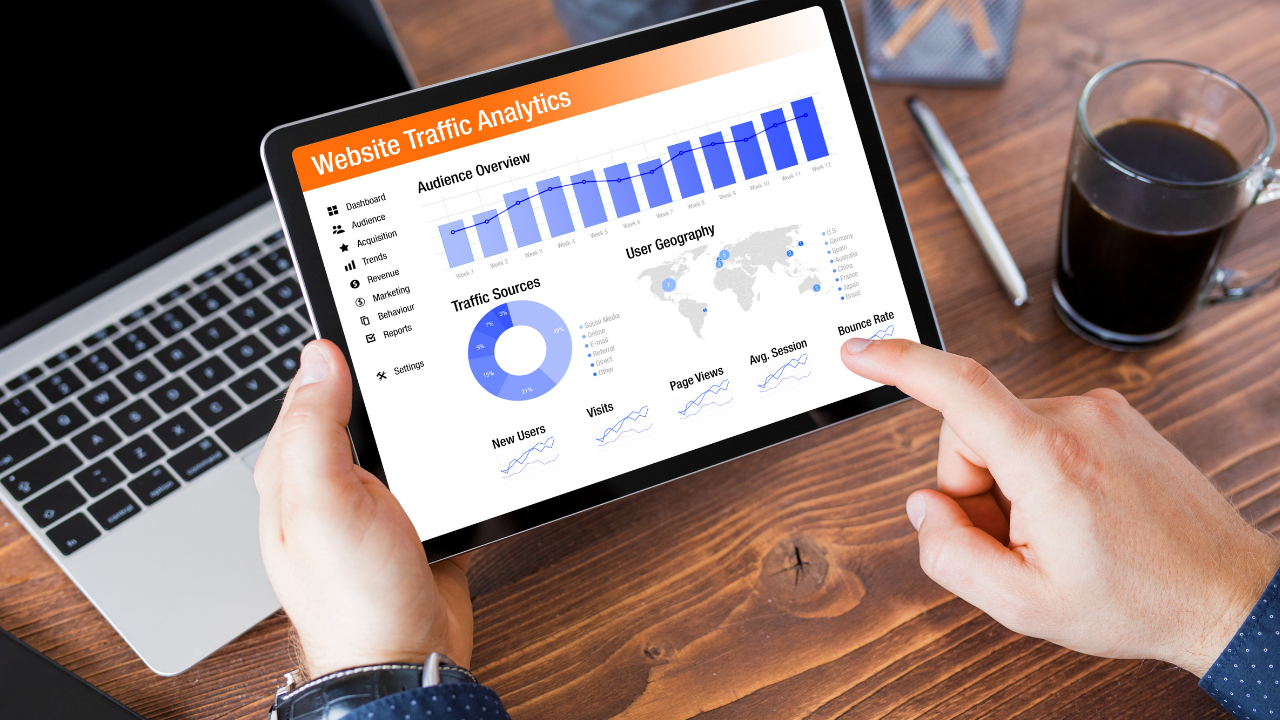
Importing GA4 goals into your Google Ads account can significantly improve your online advertising efforts. The benefits include improved conversion attribution, allowing you to identify which ads are driving customers to complete desired actions on your website, such as making a purchase or signing up for a newsletter.
Additionally, enhanced data analysis provides you with valuable insights into user behavior and website performance, enabling more informed decisions for campaign optimization.
Finally, streamlined campaign optimization allows you to make necessary adjustments to your ad campaigns, ensuring they effectively target the right audience and deliver the best results possible.
Improved Conversion Attribution
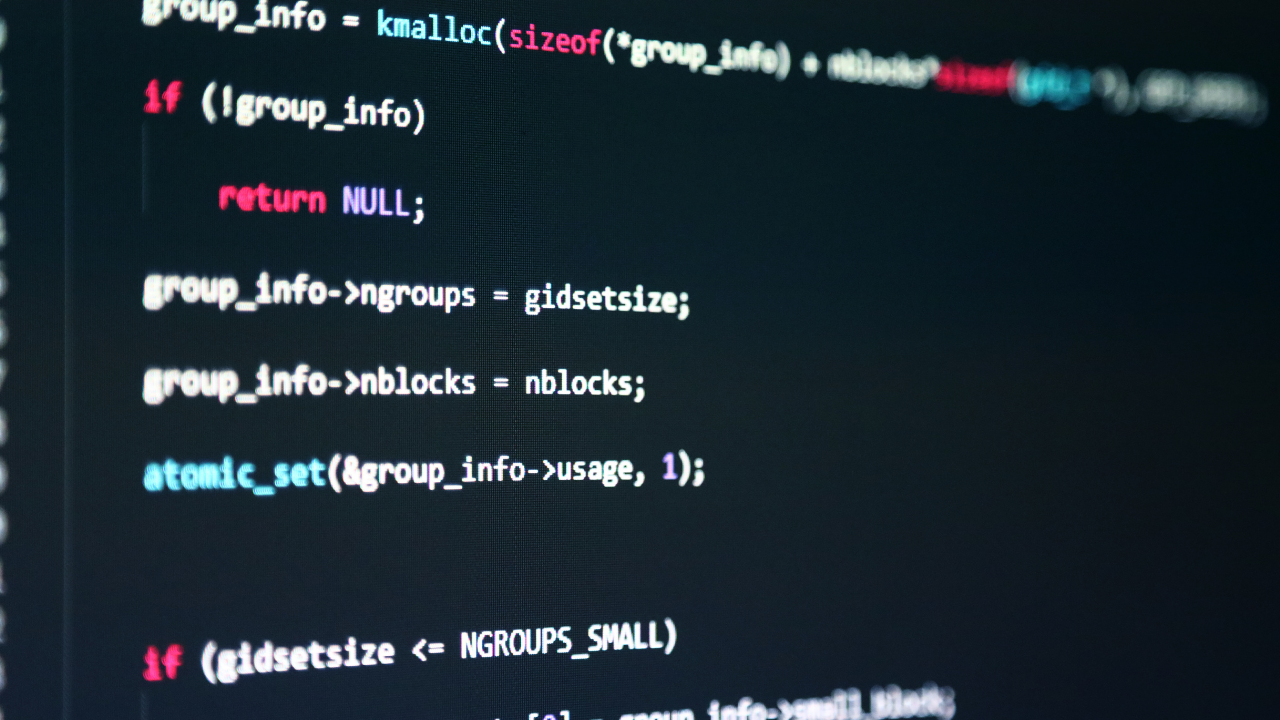
In order to experience the benefits of improved conversion attribution, you must first link your GA4 and Google Ads accounts. This process involves accessing the Linked Accounts settings in your Google Ads account, selecting the appropriate Google Analytics property, and finalizing the linking process.
By connecting these accounts, you gain a better understanding of customer interactions acquired through your ad campaigns, enabling you to optimize your conversions and enhance your overall online advertising strategy.
Enhanced Data Analysis

Importing GA4 goals into Google Ads is a straightforward process that provides valuable data for analysis. To access the Conversions settings in Google Ads, click on the wrench icon and navigate to the “Measurement” menu, where you will find the “Conversions” option.
Next, click on the blue plus sign icon and select “Import”. Ensure you select the correct GA4 property type with the blue radio button and click “Continue”. This process will import your GA4 goals into Google Ads, allowing you to analyze the conversion data and gain a deeper understanding of your website’s performance and user behavior.
Streamlined Campaign Optimization
Once you have imported your GA4 goals into Google Ads, it’s time to apply them to your ad campaigns. Begin by selecting the appropriate conversion action for each campaign and adjusting your bid strategies accordingly. This will ensure that your campaigns are optimized for the desired conversion actions and help you achieve your online advertising objectives.
By incorporating imported goals into your Google Ads campaigns, you can optimize your conversions, better target the right audience, and ultimately drive better results for your business.
Steps to Link GA4 and Google Ads Accounts
Connecting your Google Analytics 4 (GA4) and Google Ads account is an essential step in scrutinizing and enhancing your advertising campaigns through the importation of specific goals. This linkage allows for an in-depth evaluation of your conversion data, the pinpointing of potential improvement areas, and the establishment of effective optimization strategies. All these steps aim to boost your digital advertising initiatives and yield improved outcomes for your enterprise.
The steps below will guide you in linking your GA4 and Google Ads accounts:
- Sign into your Google Ads account: To start the process, you will need to sign in to your Google Ads account with your login credentials.
- Access the Linked Accounts settings: After signing in, navigate to the “Settings & Billing” menu. In the dropdown menu, click on “Linked Accounts”. This page will display a list of all the platforms you can link with Google Ads, including Google Analytics.
- Link to Google Analytics (GA4): Find the Google Analytics section and click on “Details”. This will bring you to a new page with a list of Google Analytics properties that can be linked.
- Select the appropriate GA4 property: On this page, you will see a list of all GA4 properties associated with the Google account you are currently using. Click the “Set Up Link” button next to the GA4 property you want to link with your Google Ads account. If you don’t see the GA4 property you want to link, it means you don’t have the necessary permissions for that property. You need “Edit” permissions at the account level to be able to link a GA4 property.
- Finalize the linking process: After clicking the “Set Up Link” button, you will see a screen with a list of Google Ads accounts. Select the accounts you want to link and then click “Link” to finalize the process.
By linking your GA4 and Google Ads accounts, you will be able to get a deeper understanding of your audience, their behavior, and how your ads are performing. It also provides more opportunities for audience segmentation, retargeting, and conversion tracking, ultimately aiding you in making data-driven decisions for your business.
Accessing Linked Accounts Settings
If you encounter issues with importing goals or experience delayed or missing conversion data, it may be necessary to troubleshoot the problem. Start by accessing your Google Ads account and navigating to the Linked Accounts settings. Ensure that your Google Ads and Google Analytics accounts are properly linked and that auto-tagging is enabled in your Ads settings.
By addressing these common issues, you can improve the accuracy and reliability of your conversion data, enabling more effective campaign optimization and analysis.
Selecting the Appropriate Google Analytics Property
Selecting the appropriate Google Analytics property is essential for accurate conversion tracking and data analysis. Each website or mobile application should have its own unique property to facilitate precise and efficient tracking and analysis. By linking the correct property to your Google Ads account, you can ensure that your conversion data is accurate and provides valuable insights for campaign optimization.
Finalizing the Linking Process
After selecting the appropriate Google Analytics property, it’s time to finalize the linking process. Follow the steps outlined in Section 2 to complete the process and ensure that your Google Ads and GA4 accounts are properly connected.
By confirming the connection and reviewing the settings of the linked accounts, you can effectively troubleshoot any issues with delayed or missing conversion data, inaccurate conversion attribution, or technical difficulties with linking accounts or importing goals.
How to Import GA4 Goals into Google Ads
Importing GA4 goals into Google Ads is an essential step for optimizing your campaigns and improving conversion tracking. To import GA4 goals, sign in to your Google Ads account and access the “Tools and Settings > Measurement > Conversions” page. Click on the “+ Conversion” button and select “Import”. Choose the desired GA4 properties and conversion events, and click on the “Import and continue” button.
By importing GA4 goals into Google Ads, you can effectively track conversions, analyze data, and optimize your campaigns for improved performance.
Accessing Conversions Settings
To access Conversions settings in your Google Ads account, sign in and click on the wrench icon in the top-right corner of the page. From there, navigate to “Tools and Settings > Conversions”.
This will take you to the Conversions settings page, where you can import GA4 goals and customize your conversion tracking settings to optimize your campaigns.
Choosing Goals to Import
Selecting the right goals to import into Google Ads is crucial for accurate conversion tracking and campaign optimization. Once you have accessed the Conversions settings in Google Ads, you can choose the goals from the list of previously created goals within the linked Google Analytics property.
By importing the appropriate goals, you can ensure that your conversion data is accurate and provides valuable insights for optimizing your online advertising efforts.
Completing the Goal Import Process
After selecting the goals to import, click on the “Import” button to complete the goal import process. This will import the chosen GA4 goals into your Google Ads account, allowing you to track conversions, analyze data, and optimize your campaigns for improved performance.
By completing the goal import process, you can effectively leverage GA4 data in your Google Ads campaigns to drive better results for your business.
Applying Imported Goals to Google Ads Campaigns
Once you have imported your GA4 goals into Google ads, it’s essential to apply them to your ad campaigns to optimize conversions and campaign performance. To do this, select the appropriate conversion action for each campaign and adjust your bid strategies accordingly.
By applying imported goals to your Google Ads campaigns, you can better target the right audience, enhance conversion tracking, and ultimately drive better results for your online advertising efforts.
Selecting the Right Conversion Action
Choosing the right conversion action for your Google Ads campaigns is essential for tracking conversions accurately and optimizing campaign performance. To select the appropriate conversion action, ensure that it aligns with the purpose of your campaign and accurately reflects the desired outcome you want to achieve.
By selecting the right conversion action, you can optimize your conversions, better target the right audience, and ultimately drive better results for your business.
Adjusting Bid Strategies
Adjusting your bid strategies is an important part of optimizing campaign performance with imported goals. To adjust your bid strategies, select the desired campaign or ad group, click on the “Edit” drop-down menu, and select the option to modify your bid strategy.
By adjusting bid strategies, you can optimize your campaigns for the chosen conversion actions and ensure that your online advertising efforts are as effective as possible.
Analyzing and Optimizing Campaign Performance with Imported Goals
With your imported GA4 goals applied to your Google Ads campaigns, it’s time to analyze and optimize your campaign performance. By evaluating conversion data, identifying areas for improvement, and implementing optimization strategies, you can enhance your online advertising efforts and drive better results for your business.
Regularly monitoring the performance of your conversion metrics can help you identify opportunities for optimization and make data-driven decisions to improve your campaigns.
Evaluating Conversion Data
Evaluating conversion data is crucial for identifying areas of improvement and optimizing your Google Ads campaigns. By analyzing metrics such as conversion rate, total number of conversions, and converted visits, you can gain valuable insights into the performance of your online advertising efforts.
Monitoring the progression of these metrics on a regular basis is key to tracking their performance and making necessary adjustments to your campaigns.
Identifying Areas for Improvement
By evaluating conversion data from your imported GA4 goals, you can identify areas for improvement in your Google Ads campaigns. Utilizing Google Analytics 4 to measure cross-channel campaign performance and track conversions allows you to gain detailed website metrics, including page views, time on page, bounce rate, and more.
By connecting a GA4 property with Google Ads, you can gain more detailed insights into user behavior and website performance, which can be used to inform decisions on ad targeting, budget allocation, and more to optimize your ad campaigns.
Implementing Optimization Strategies
To optimize your Google Ads campaigns, implement strategies such as emphasizing the use of negative keywords, long-tail keywords, and highly relevant searches. Additionally, manually adjust your bids to ensure they are suitable for your campaign and review your search terms report to identify potential areas for improvement.
Conducting an audit for conflicting negatives, ads assets, and conversion trackers can also help guarantee precise conversion tracking and improve your overall campaign performance. It’s recommended to perform full account optimization at least once a month, with more frequent smaller optimizations and adjustments taking place daily or weekly.
Troubleshooting Common Issues with Importing Goals
Common issues with importing goals include delayed or missing conversion data, inaccurate conversion attribution, and technical difficulties with linking accounts or importing goals. To troubleshoot these issues, ensure that your Google Ads and Google Analytics accounts are properly linked, and that auto-tagging is enabled in your Ads settings.
Additionally, double-check that the date ranges for both platforms are consistent and that the tracking code is installed correctly. By addressing these common issues, you can improve the accuracy and reliability of your conversion data, enabling more effective campaign optimization and analysis.
Delayed or Missing Conversion Data
If you experience delayed or missing conversion data, it’s important to ensure that the tracking code is installed correctly and that there is no delay in data processing. Data processing can take up to 48 hours, so it’s important to be patient and allow for this time frame.
If you continue to experience issues with delayed or missing conversion data, verify that your Google Ads and Google Analytics accounts are properly linked and that the correct tracking code is installed on your website.
Inaccurate Conversion Attribution
Inaccurate conversion attribution can be a significant issue when analyzing and optimizing your Google Ads campaigns. To resolve this problem, you can modify the attribution model in your Google Ads settings to assign distinct weights to different touchpoints in the conversion path, ensuring that conversions are accurately attributed to the correct source.
Additionally, you can use the Google Ads enhanced conversions feature to better track conversions and leverage machine learning to properly attribute conversions to the correct source. By addressing the issue of inaccurate conversion attribution, you can optimize your campaigns and drive better results for your business.
Technical Difficulties with Linking Accounts or Importing Goals
Technical issues with linking accounts or importing goals can be frustrating, but there are steps you can take to troubleshoot and resolve these problems. Ensure that your account and property permissions are correct, verify that tracking codes have been implemented correctly, and review conversion settings to ensure accuracy.
By addressing these technical difficulties, you can effectively link your GA4 and Google Ads accounts, import goals, and optimize your campaigns for improved performance.
Summary
In conclusion, importing GA4 goals into Google Ads is an invaluable tool for improving your online advertising efforts. By understanding the benefits of importing GA4 goals, linking your GA4 and Google Ads accounts, and applying imported goals to your campaigns, you can enhance your conversion tracking, data analysis, and campaign optimization. By troubleshooting common issues and implementing optimization strategies, you can drive better results for your business and achieve your online advertising objectives.
Frequently Asked Questions
How do I Import Google Analytics goals into Google Ads?
In order to import Google Analytics goals into Google Ads, first sign in to your AdWords account and click the Tools tab.
Select Conversions, click Google Analytics in the left-hand menu, check the boxes next to the goals or transactions you want to import, adjust settings, and click Close.
Why aren’t my Google Analytics goals showing up in Google Ads?
It is likely that the goals you have set in Google Analytics are not reflected in Google Ads due to the lack of linking between the two platforms. To ensure that the information from Google Analytics is being accurately reported in Google Ads, you should ensure that both accounts are linked in both directions and that the autotagging option is turned on in Ads settings.
Can I link Google Analytics to Google Ads?
Yes, you can easily link your Google Ads and Google Analytics accounts to track the behavior of users coming from your ads. Once linked, you’ll be able to see metrics like average visit duration, pages per visit, percentage of new visits, and bounce rate in your AdWords interface.
Additionally, you can import site metrics or link views from Analytics to Google Ads.
Can conversion events from Google Analytics be used in Google Ads?
Yes, conversion events from Google Analytics can be used in Google Ads. Google is the most popular search engine. Ads uses the configured conversion windows (default of 30 days) to determine which conversions to import from Analytics, and these imported events can be used for reporting and bidding purposes.
How do I import Google Analytics conversions into Google Ads?
To import Google Analytics Conversions into Google Ads, go to your Google Ads account and select Tools > Measurement > Conversions.
Then click the + button to add a conversion action and select ‘App’, ‘Third-party App analytics’ and click Continue.
Finally, review and confirm settings and click Done.





