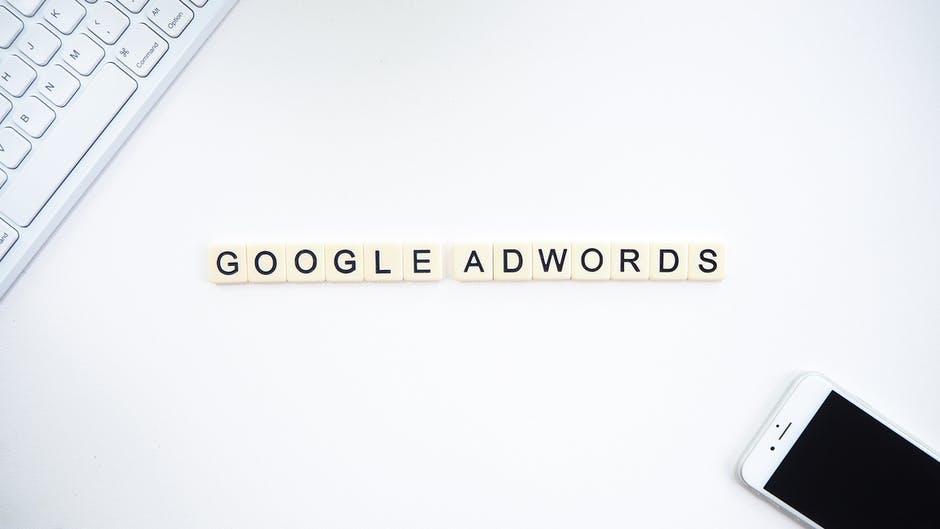Google ads preview tools: Explained
Google Ads is a powerful platform for propelling your or your client’s business into the spotlight when users conduct targeted Google searches. Crafting a well-thought-out campaign is essential, but the burning question arises: How does your ad appear to users in the vast expanse of the internet?
While the temptation to perform searches for your targeted keywords may be strong, it’s not a prudent move, as it can skew results. Enter the solution: the Google Ad Preview Tool, also known as the anonymous ad preview tool.
Discover the convenience of this tool as we guide you through its effective use. Say goodbye to the risks associated with manual searches for your ad, and embrace the anonymous ad preview tool to gain insights into how your Google Ads campaign is showcased in response to user searches, all without affecting ad performance.
Explore the intricacies of ad groups, search queries, and user searches with the Google Ad Preview Tool. Safeguard the accuracy of your Google Ads campaign by sidestepping the pitfalls of personal searches. Elevate your advertising strategy with this indispensable Google AdWords tool – your key to maintaining a clear and unbiased view of your ad’s online presence.
What Is the Google Adwords Preview Tool?
The Google AdWords Preview Tool is a way of seeing exactly how your ads will appear on search engine results pages.
The reason this tool is necessary is that searching for your ads yourself can impact the success of your campaign. If you search for your keywords to bring up your ad, but then don’t click on the link, it will affect your click-through rate. If you do click on the ad, that’s going to cost you money.
How Do I Use the Google Ad Preview Tool?
In the tool, you enter some key information, such as the search term, the domain that you want to search in, the search location, and the search device. Then click on Preview.
Here is a simple step by step tutorial:
- Step 1 – Log into your Google Ads Account
- Step 2 – At the top right hand corner, you should see a search magnifying glass. Click on that and search for “preview.” Select “Ad preview and diagnosis tool.
- You should be redirected to Ad preview and diagnosis tool
- Step 3 – Enter your search term. You’ll then be told if your ad is eligible to appear on the first search results page.
If it is, your ad will appear, highlighted in green. Ads that might appear on the second page of results may not appear.
If your ad does appear, you can now see exactly what it would look like on a real search results page. You can then make any changes you want to make to your PPC ad copy and run the preview again until you have things exactly as you want them. This is a really useful tool and it’s completely free to use.
Keep in mind that your location, language, device and audience will have impact of your ads
If your ads do not show up, Google will tell you why:
That’s it! Keep entering different keywords to see if your ads will display. This is a great way to see if your ads are showing without having real impressions on your Google dashboard.
Share Your Results
Once your results have been generated, you’ll see a blue button towards the top of the screen that reads Share this search.
You can use this button to share the Google AdWords Preview Tool results with anyone you wish. It will generate a URL that you can send via email or messaging app. The link will then open the same page of results, showing your ad in all its glory.
This is particularly useful if a client is concerned that they can’t see their ad; you can show them the results without having an impact on your click-through rate. The drawback is that they will need access to your Google Ads Account.
If you want to mock up ads without a Google Ads account, you can use our free Google Ads Text Generator Tool
However, if you want to preview your entire campaign, keywords and ads, please sign up for PPC Ad Editor
Now You Know How to Preview Your Ads
Now you know how to use the Google Ad Preview Tool, all you need to do is create your campaign!
That’s where we can help. PPC Ad Editor helps to streamline the process of creating, reviewing, and uploading your campaigns, making life simpler for both you and your clients. It’s packed with features including the ability to create unlimited campaigns, real-time collaboration, and unlimited client dashboards.
Unlike the Google ads preview tool, you can use our platform to mock up your google search expanded text, call only, and responsive search ads without a Google account. In addition, you can add ad extensions like sitelink extensions, callout extensions, structured snippets extensions, and phone callout extensions. This is particularly useful for industries that require client and/or regulatory approval before going live on Google.
PPC Ad Editor is also useful for presenting and submitting responsive search ads for client approval. It lays out all of the headlines and descriptions in a single column so your client can see all the components of the responsive search ad. But the best part is that it generates 6 previews and a button to show you more variations so that you can see different combinations of your ads.
If you have clients in the pharmaceutical industry, we also have features like being able to use the default website description for the display url (Prescription Treatment Website, etc) or you can even use a vanity URL.